Folio’s Color Contrast Checker
Ensure Accessible Content with Folio’s Color Contrast Checker
Folio has a built-in color contrast checker that helps instructors and content creators meet Web Content Accessibility Guidelines (WCAG) standards. This tool automatically evaluates text and background color combinations to ensure sufficient contrast, making course content easier to read for all users, including those with visual impairments. By identifying and flagging low-contrast areas, the checker helps create accessible learning experiences.
How to Access the Color Contrast Checker in Folio
- Open the HTML Editor in Folio
- Click the Accessibility Checker icon in the Editor Toolbar. The checker will automatically scan your content and highlight any accessibility issues, including insufficient color contrast.

- If a color contrast issue is found, it will recommend changes.
- To fix this error, Highlight the text in question
- Select the edit color icon

- Select a color. If the contrast is good.
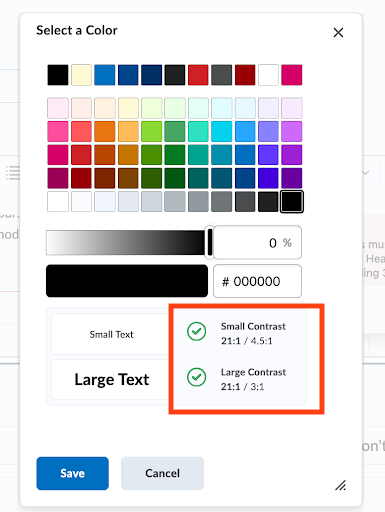

This tool helps ensure your text is legible for all users by checking that the contrast between foreground (text) and background colors is strong enough for visibility.
Color Checker Tool
- Color checker tool from WebAIM.
Last updated: 4/25/2025
